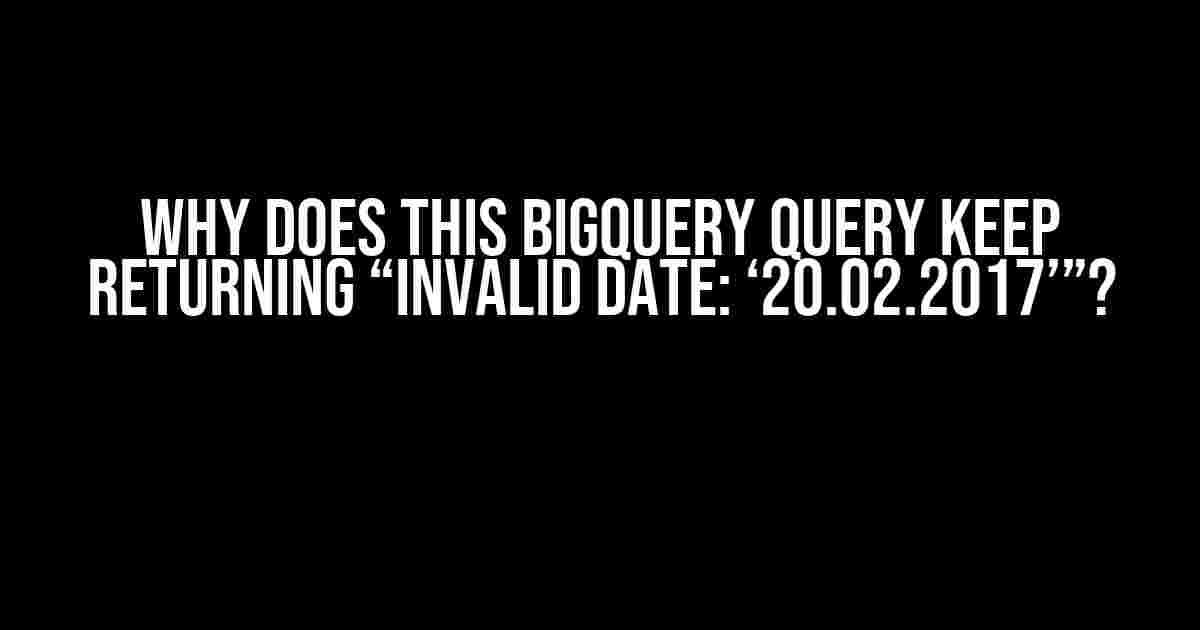Have you ever encountered an error message that leaves you scratching your head, wondering what on earth is going on? Well, if you’re reading this, chances are you’re stuck on a BigQuery query that keeps spitting out the infamous “Invalid date: ‘20.02.2017’” error. Fear not, dear data analyst! We’re about to dive into the depths of this issue and emerge victorious, with a working query and a deeper understanding of BigQuery’s date handling quirks.
The Problem: A Date Format Conundrum
The error message is pretty straightforward: BigQuery is telling you that the date ‘20.02.2017’ is invalid. But why? You’ve triple-checked your data, and that date is definitely correct. So, what’s going on?
The culprit lies in BigQuery’s date parsing mechanism. By default, BigQuery expects dates to be in the format ‘YYYY-MM-DD’. Yes, you read that right – the year comes first, followed by the month, and then the day. But what if your data uses a different format? Like, say, ‘DD.MM.YYYY’? That’s when the trouble starts.
BigQuery’s Date Format Assumptions
BigQuery makes some assumptions about date formats based on the locale settings. In the United States, for example, the default date format is ‘MM/DD/YYYY’, whereas in Europe, it’s often ‘DD.MM.YYYY’. BigQuery takes into account these regional differences, but only up to a point.
If your data uses a non-standard date format, BigQuery will try to parse it based on the locale settings. However, if the format is ambiguous or conflicting, you’ll get the “Invalid date” error. In our case, the date ‘20.02.2017’ is being misinterpreted because of the dot (.) separator, which is not part of the standard ‘YYYY-MM-DD’ format.
Solutions: Taming the Beast
Now that we understand the problem, it’s time to tackle it head-on! We’ll explore three solutions to get your BigQuery query working seamlessly:
- Specify the Date Format
- Use the SAFE.PARSE_DATE Function
- Convert the Date Format Beforehand
Use the PARSE_DATE function to explicitly specify the date format. This is the most straightforward approach:
SELECT
PARSE_DATE("%d.%m.%Y", '20.02.2017') AS parsed_date
In this example, we’re telling BigQuery to parse the date ‘20.02.2017’ using the format ‘DD.MM.YYYY’. The %d and %m format specifiers represent the day and month, respectively, while %Y represents the four-digit year.
If you’re dealing with a large dataset, using PARSE_DATE might lead to errors if some dates are invalid. That’s where the SAFE.PARSE_DATE function comes in:
SELECT
SAFE.PARSE_DATE("%d.%m.%Y", '20.02.2017') AS parsed_date
The SAFE prefix allows BigQuery to return NULL for invalid dates instead of throwing an error. This is particularly useful when working with messy data.
Another approach is to convert your date format before loading it into BigQuery. This can be done using a variety of tools, such as Google Sheets, Python, or even a text editor:
| Original Date | Converted Date |
|---|---|
| 20.02.2017 | 2017-02-20 |
By converting your dates to the standard ‘YYYY-MM-DD’ format, you can avoid the “Invalid date” error altogether.
Best Practices: Avoiding Future Headaches
To avoid running into this issue in the future, follow these best practices:
- Use Standard Date Formats
- Specify Date Formats Explicitly
- Validate Your Data
Whenever possible, use the standard ‘YYYY-MM-DD’ format for dates. This will save you from potential headaches and ensure seamless compatibility with BigQuery.
When working with non-standard date formats, always specify the format explicitly using the PARSE_DATE or SAFE.PARSE_DATE functions. This will prevent BigQuery from making incorrect assumptions about your data.
Take the time to validate your data before loading it into BigQuery. This includes checking for invalid dates, incorrect formatting, and other potential issues.
Conclusion: Mastering BigQuery’s Date Handling
In conclusion, the “Invalid date: ‘20.02.2017’” error is not a reflection of your data analysis skills, but rather a minor hiccup in BigQuery’s date parsing mechanism. By understanding the underlying causes and applying the solutions outlined above, you’ll be well on your way to mastering BigQuery’s date handling quirks.
Remember, a well-crafted BigQuery query is not just about getting the right results, but also about avoiding unnecessary errors and headaches. With practice and patience, you’ll become a BigQuery ninja, effortlessly handling even the most finicky date formats.
Frequently Asked Question
Get to the bottom of that pesky BigQuery query error with these FAQs!
Why does my BigQuery query keep returning “Invalid date: ‘20.02.2017’”?
The culprit is likely the date format! BigQuery expects dates in the format ‘YYYY-MM-DD’, but you’re giving it ‘DD.MM.YYYY’. Try switching the day and month, or use the PARSE_DATE function to convert it to the correct format.
Is the date format really the only reason for this error?
Nope! Other common culprits include extra spaces, incorrect delimiters (like commas instead of dots), or even invalid date values (like February 30th). Make sure to double-check your data for any of these sneaky mistakes!
How can I avoid this error in the future?
One easy way is to use the SAFE.PARSE_DATE function, which returns NULL instead of an error if the date is invalid. You can also validate your data before loading it into BigQuery, or use a data pipeline to clean and transform your data beforehand.
Can I fix this error without changing my data?
Yes, you can! If you can’t modify your data, you can use the REGEXP_REPLACE function to transform the date format on-the-fly within your BigQuery query. Just be aware that this might impact performance, especially with large datasets.
What if I’m still stuck after trying all these solutions?
Don’t worry, we’ve all been there! If none of these fixes work, try breaking down your query, checking the data types, and verifying that all date columns are correctly defined. If you’re still stuck, feel free to ask the online community or a data expert for help.