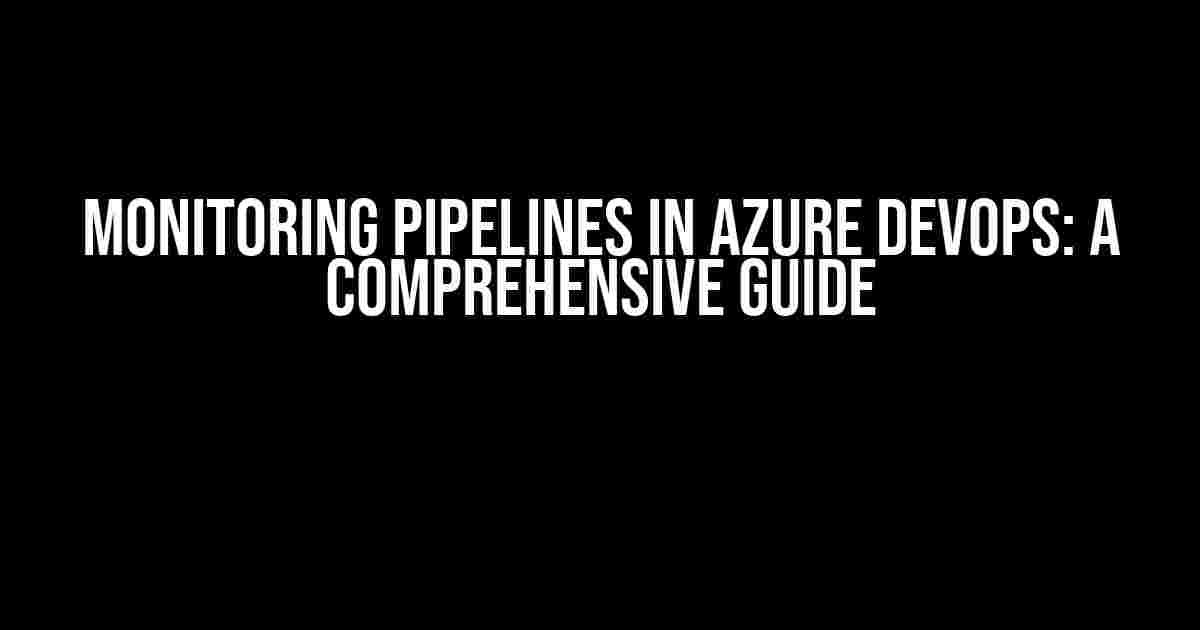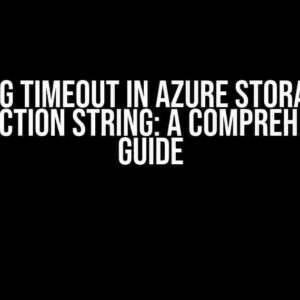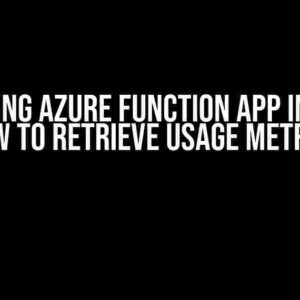Are you tired of playing the guessing game with your pipelines in Azure DevOps? Do you want to ensure that your pipelines are running smoothly and efficiently? Look no further! In this article, we’ll take you on a journey to explore the world of pipeline monitoring in Azure DevOps. By the end of this guide, you’ll be equipped with the knowledge and tools to optimize your pipeline performance and take your DevOps game to the next level.
Why Monitor Pipelines in Azure DevOps?
Before we dive into the nitty-gritty of pipeline monitoring, let’s talk about why it’s essential in the first place. Here are a few compelling reasons:
- Improved Pipeline Performance: Monitoring pipelines helps you identify bottlenecks and optimize performance, ensuring that your builds and deployments complete quickly and efficiently.
- Reduced Downtime: By keeping an eye on your pipelines, you can catch issues before they cause downtime, ensuring that your applications and services remain available to users.
- Enhanced Collaboration: Monitoring pipelines promotes teamwork and collaboration by providing a single source of truth for pipeline performance and issues.
- Better Resource Allocation: With pipeline monitoring, you can allocate resources more effectively, ensuring that you’re getting the most out of your infrastructure and budget.
How to Monitor Pipelines in Azure DevOps
Now that we’ve covered the importance of pipeline monitoring, let’s explore the different ways to do it in Azure DevOps.
1. Azure DevOps Pipeline Overview
The Azure DevOps pipeline overview page provides a bird’s-eye view of your pipeline’s performance. Here, you can see key metrics such as:
- Number of successful and failed runs
- Average runtime and duration
- Top failing tasks and stages
To access the pipeline overview page:
1. Navigate to your Azure DevOps project
2. Click on Pipelines
3. Select the pipeline you want to monitor
4. Click on the Overview tab
2. Azure DevOps Pipeline Runs
Pipeline runs provide a detailed view of individual pipeline executions. Here, you can see:
- Run logs and output
- Task and stage execution times
- Any errors or warnings encountered
To access pipeline runs:
1. Navigate to your Azure DevOps project
2. Click on Pipelines
3. Select the pipeline you want to monitor
4. Click on theRuns tab
3. Azure DevOps Pipeline Analytics
Pipeline analytics provides in-depth insights into pipeline performance and health. Here, you can see:
- Pipeline execution trends and patterns
- Top failing tasks and stages
- Average runtime and duration
To access pipeline analytics:
1. Navigate to your Azure DevOps project
2. Click on Pipelines
3. Select the pipeline you want to monitor
4. Click on the Analytics tab
4. Azure Monitor Integration
Azure Monitor is a powerful tool for monitoring and analytics in Azure. By integrating Azure Monitor with Azure DevOps, you can:
- Collect pipeline metrics and logs
- Analyze pipeline performance and health
- Visualize pipeline data using Azure Monitor dashboards
To integrate Azure Monitor with Azure DevOps:
1. Navigate to your Azure DevOps project
2. Click on Pipelines
3. Select the pipeline you want to monitor
4. Click on the Settings tab
5. Scroll down to the Monitoring section
6. Click on the Azure Monitor integration button
5. Custom Monitoring Scripts
If you’re looking for more flexibility and customization in your pipeline monitoring, you can write custom monitoring scripts using Azure DevOps APIs and SDKs.
Example PowerShell script to fetch pipeline metrics:
$pipelineId = "your_pipeline_id"
$apiVersion = "6.0"
$organization = "your_organization"
$project = "your_project"
$uri = "https://dev.azure.com/$organization/$project/_apis/pipelines/$pipelineId/runs?api-version=$apiVersion"
$response = Invoke-WebRequest -Uri $uri -Method Get -ContentType "application/json"
$pipelineRuns = $response.Content | ConvertFrom-Json
# Process pipeline runs data
Pipeline Monitoring Best Practices
Now that we’ve covered the different ways to monitor pipelines in Azure DevOps, let’s discuss some best practices to keep in mind:
- Set Up Notifications: Configure notifications for pipeline failures, warnings, and other events to ensure that your team is informed and can take action quickly.
- Use Custom Dashboards: Create custom dashboards in Azure Monitor to visualize pipeline data and track key metrics.
- Integrate with Other Tools: Integrate pipeline monitoring with other tools and services, such as Azure Monitor, Azure Log Analytics, and PagerDuty, to get a comprehensive view of your pipeline performance.
- Regularly Review and Refine: Regularly review pipeline performance data and refine your monitoring setup to ensure that it meets your evolving needs.
Conclusion
In this article, we’ve explored the world of pipeline monitoring in Azure DevOps. By following the instructions and best practices outlined above, you’ll be well on your way to optimizing your pipeline performance and ensuring that your applications and services remain available to users.
Remember, pipeline monitoring is an ongoing process that requires regular review and refinement. By staying on top of your pipeline performance, you can identify issues before they become critical, reduce downtime, and improve collaboration across your team.
So, what are you waiting for? Start monitoring your pipelines in Azure DevOps today and take your DevOps game to the next level!
| Topic | Description |
|---|---|
| Azure DevOps Pipeline Overview | Provides a bird’s-eye view of pipeline performance |
| Azure DevOps Pipeline Runs | Provides detailed views of individual pipeline executions |
| Azure DevOps Pipeline Analytics | Provides in-depth insights into pipeline performance and health |
| Azure Monitor Integration | Integrates Azure DevOps with Azure Monitor for pipeline monitoring and analytics |
| Custom Monitoring Scripts | Allows for custom pipeline monitoring using Azure DevOps APIs and SDKs |
This article has provided a comprehensive guide to monitoring pipelines in Azure DevOps. By following the instructions and best practices outlined above, you’ll be able to optimize your pipeline performance, reduce downtime, and improve collaboration across your team.
Frequently Asked Questions
Get the lowdown on monitoring pipelines in AZDO with our expert answers to your most pressing questions!
What is pipeline monitoring in AZDO, and why is it important?
Pipeline monitoring in AZDO is the process of tracking and analyzing the performance of your pipelines in real-time, allowing you to identify issues, optimize workflows, and improve overall efficiency. It’s crucial because it enables you to detect problems early, reduce downtime, and ensure timely delivery of high-quality software applications.
What are the key metrics to monitor in an AZDO pipeline?
When monitoring an AZDO pipeline, focus on key metrics such as pipeline success rate, build and deployment times, testing coverage, and code quality. These metrics provide valuable insights into your pipeline’s efficiency, reliability, and overall performance.
How do I set up pipeline monitoring in AZDO?
To set up pipeline monitoring in AZDO, navigate to your pipeline’s settings, enable the “Pipeline monitoring” feature, and configure the metrics and notifications that matter most to your team. You can also integrate with external tools and services to further enhance your monitoring capabilities.
Can I use AZDO pipeline monitoring to automate tasks and workflows?
Yes, AZDO pipeline monitoring allows you to automate tasks and workflows based on specific conditions and events. For example, you can set up automated retries, notifications, or rollbacks when a pipeline fails or detects an issue, streamlining your DevOps processes and reducing manual intervention.
What are some best practices for effective pipeline monitoring in AZDO?
For effective pipeline monitoring in AZDO, establish clear metrics and targets, set up regular health checks, and ensure seamless collaboration between teams. Additionally, continuously review and refine your pipeline configuration, and leverage Azure DevOps’ built-in analytics and reporting capabilities to optimize your pipeline’s performance.